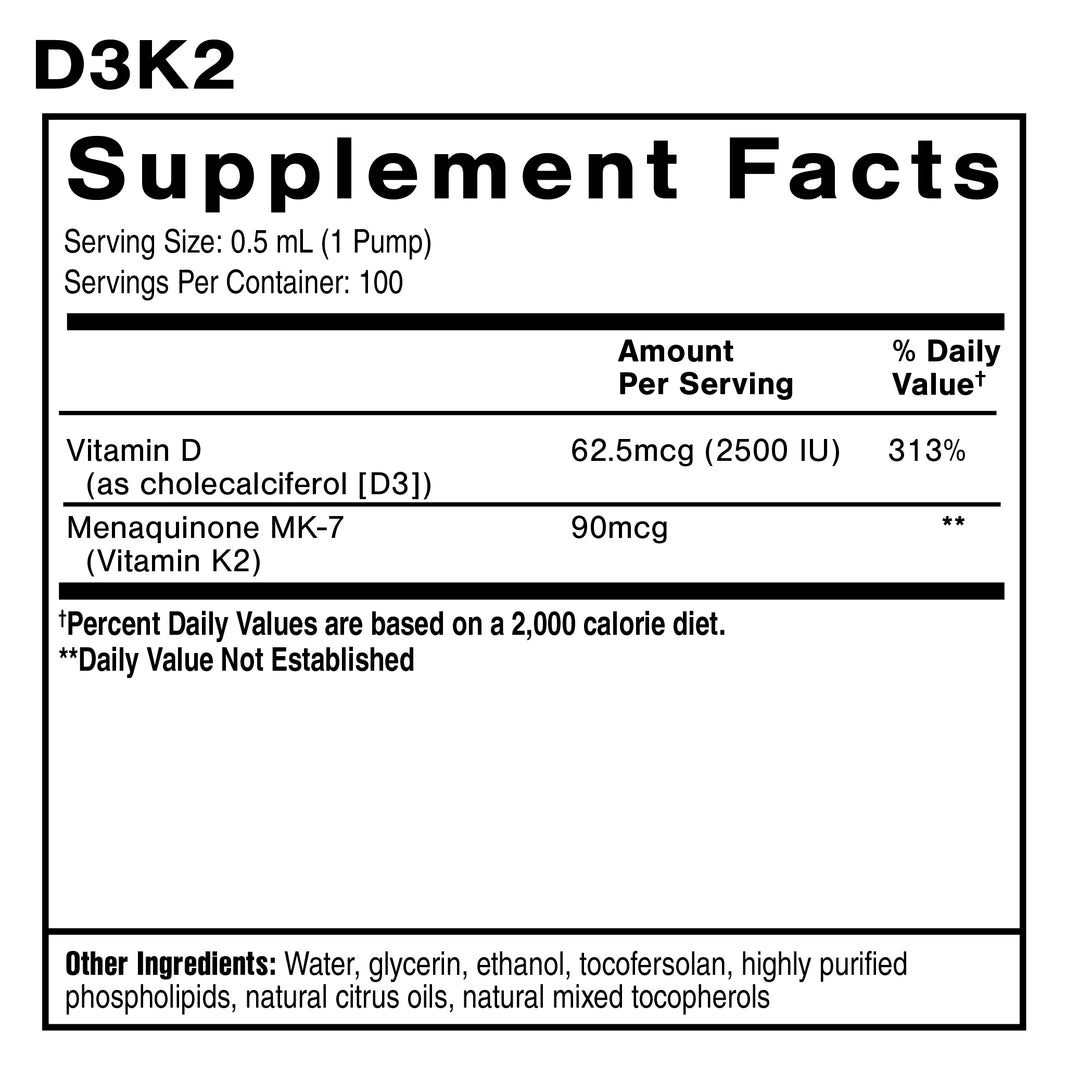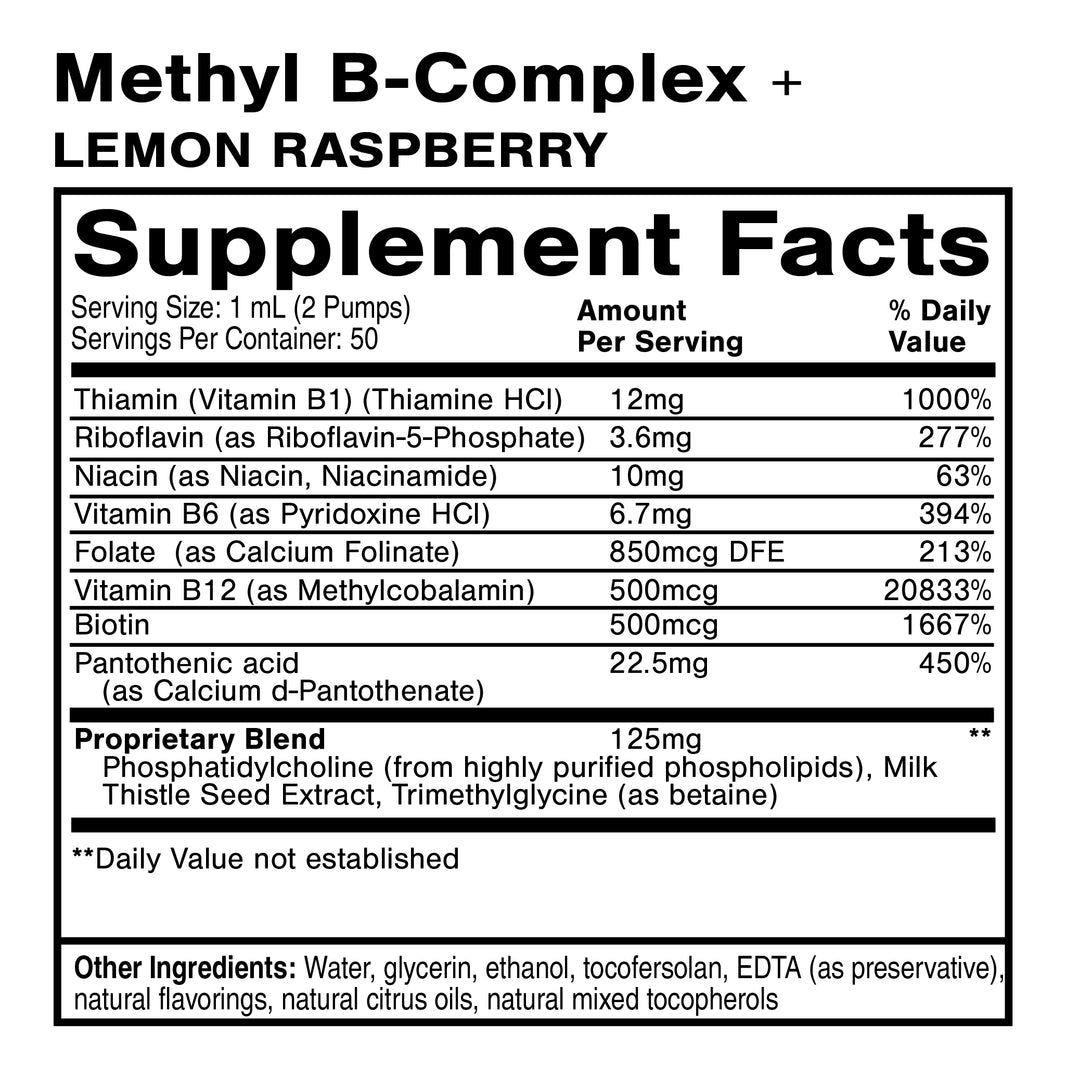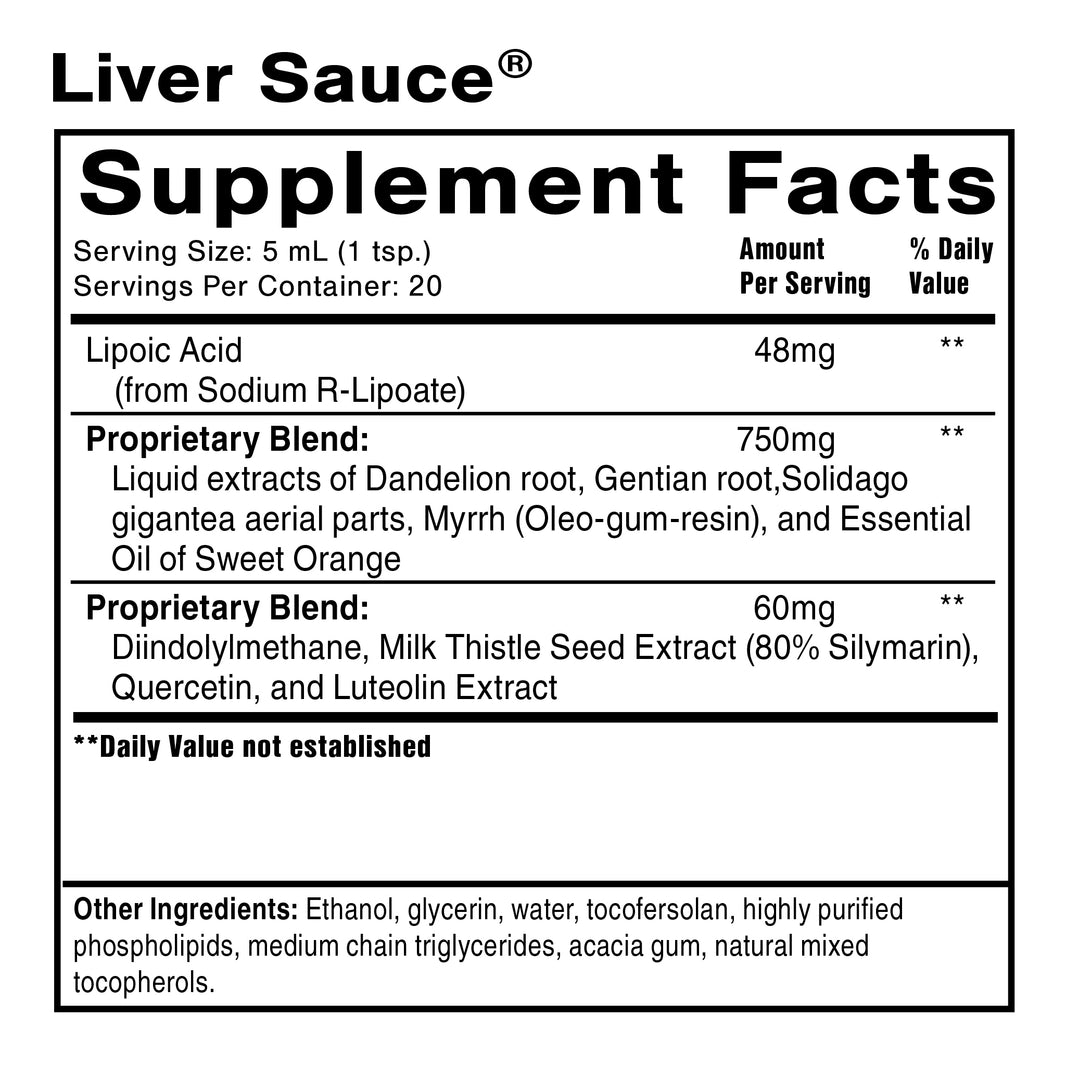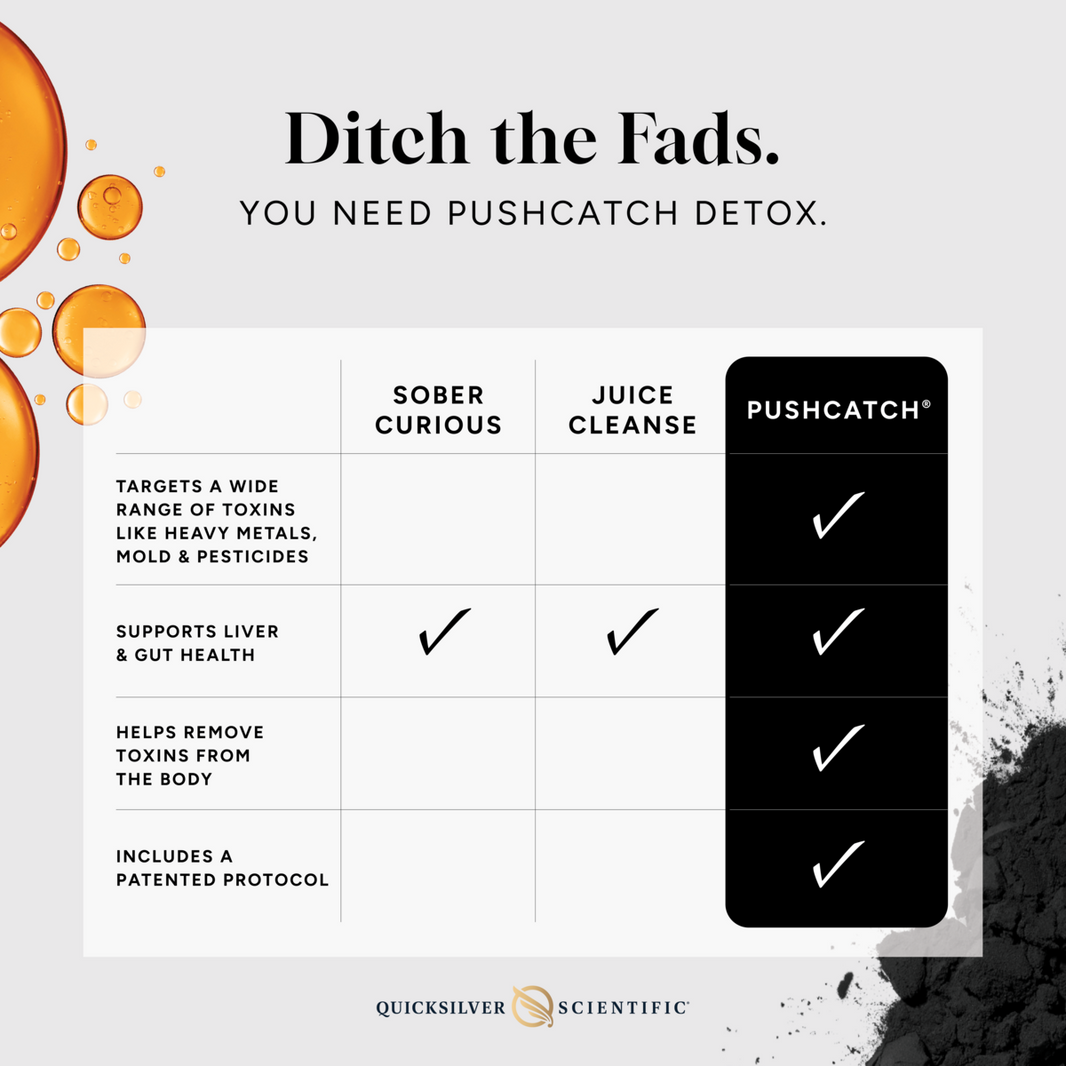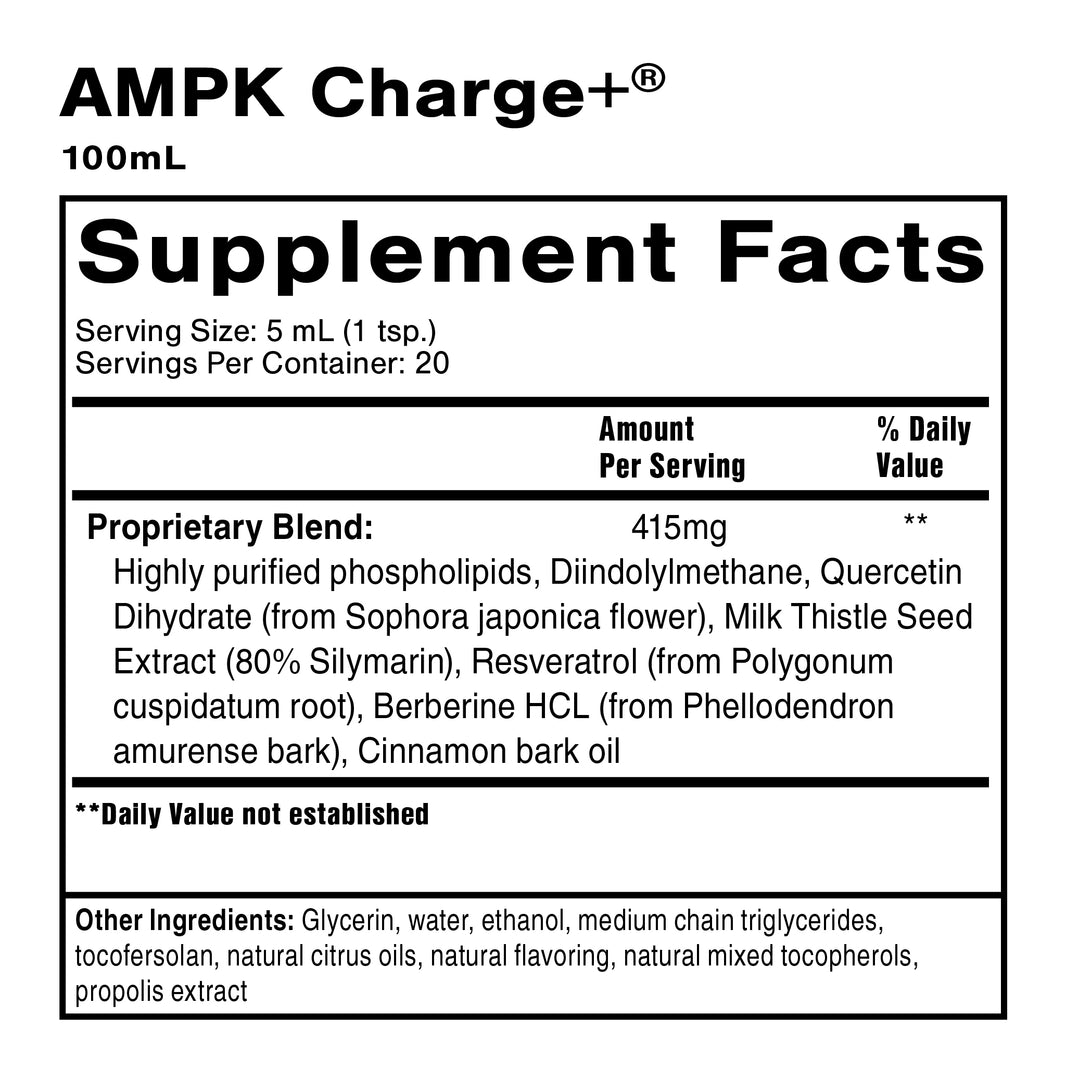Make It Easy, Subscribe & Save 10%
BEST SELLERS
HAVE QUESTIONS? WE HAVE ANSWERS!
On the Subscriptions page located in your account, you have the option to update your next shipping date. Locate the Change next shipping date field, choose the preferred date and select Go. When the page reloads, you will see the new shipping date reflected and next payment date will be updated to match.
On the Subscriptions page located in your account, select the action Edit subscription details. On the new page, you will have the option to remove current products and adjust quantities in your subscription.
Want to manage an old subscription on our old site? Click Here or contact our Customer Experience Team at support@quicksilverscientific.com.
You can easily add any product to your current subscription from the product page. Under Shop, locate the product you would like to include in your subscription. Select the desired quantity and choose Add to existing subscription. The selected item(s) will be added to your next scheduled subscription shipment and payment will be charged with the entire order at that time.
Yes. You can include as many products in your subscription as you would like. You can easily add any product to your current subscription from the product page. Under Shop, locate the product you would like to include in your subscription. Select the desired quantity and choose Add to existing subscription. The selected item(s) will be added to your next scheduled subscription shipment and payment will be charged with the entire order at that time.
Yes. To create a new subscription, navigate to the product page for the item you would like to add to a new subscription. When adding the item to your cart, select the option showing pricing per month, choose the desired quantity and select Add to cart. Continue this process with additional products you would like to add to the new subscription, and when complete, follow the checkout instructions. On the Subscriptions page under your account, you will see a list of your subscriptions which will allow you to review, make changes or cancel at any time.
Monthly. Currently, this is the only option for subscriptions but check back soon, as we are always looking for ways to improve our customer’s experience.
On the My Subscription page under your account, you can select the action to Ship now, ship again on next scheduled ship date. This option will automatically push your current subscription through for immediate processing and will also continue to ship on your regularly scheduled monthly date. If you would like your subscription to ship immediately but not process again until one month later, choose the option Ship now, reset schedule to ship again in 1 month.
You can easily adjust your subscription shipping date by visiting the Subscriptions page under your account. For a shorter time frame, you can change your next shipping date to ensure that your subscription does not arrive until after your return. For a more extended time period, you can pause your subscription by choosing the Suspend action and your subscription will be held until you are ready to reactivate it.
On the Subscriptions page under your account, select the Change payment action which will load a new page and allow you to update your current payment method or add a new form of payment.
You can easily change your mailing and shipping addresses from the Subscriptions page under your account. Choose Edit subscription details and you will have the ability to update any address information associated with your account.
If you would like to cancel your subscription, you can easily do so by visiting the Subscriptions page under your account. Choose Cancel from the list of actions. The page will reload and you’ll notice that your account status will be updated to reflect “Pending Cancellation”. This status will change to “Cancelled” after your next subscription anniversary date. You can also reinstate any cancelled subscription at any time without starting over, by choosing Reinstate from the list of actions.